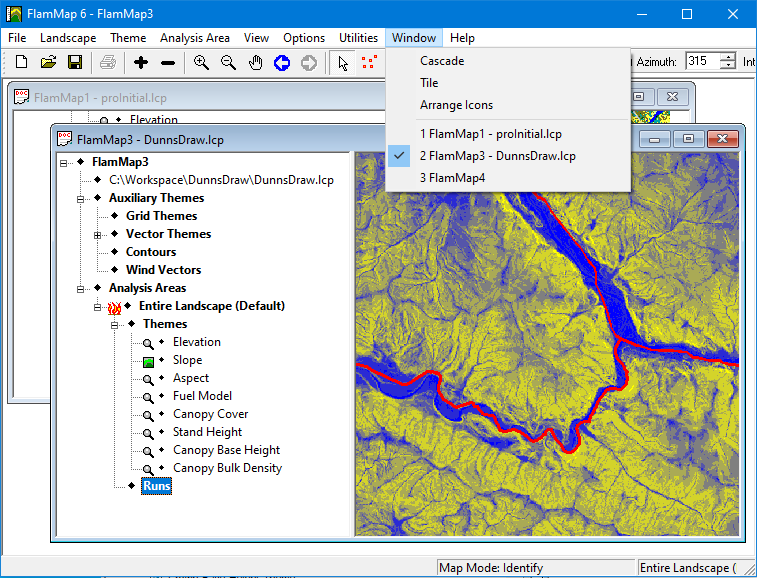
When you have several FlamMap projects open at once, the Window menu has several commands which control how the projects are displayed.
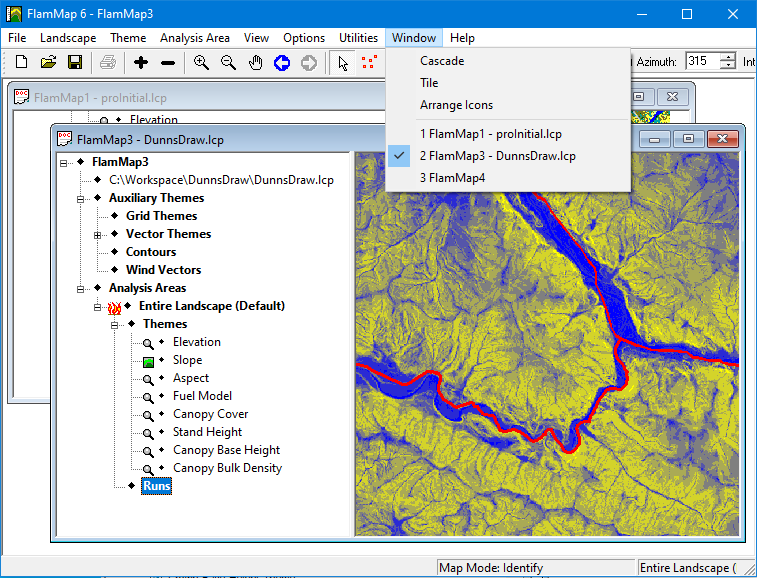
The top section of the Window menu contains three commands for arranging your open project windows and the bottom section shows the currently open projects. The project with the ![]() is the active project.
is the active project.
Selecting the Window > Cascade command displays all the open projects stacked on one another with the "Title" bars displayed. Minimized "project" windows are not displayed, but remain minimized.
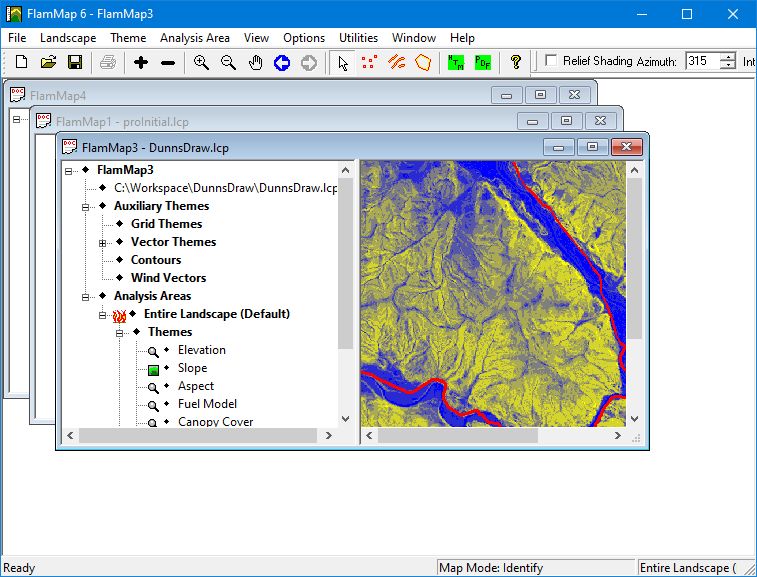
Selecting the Window > Tile command displays all the open projects in equal vertical spaces in the "FlamMap" window. Minimized "project" windows are not tiled, but remain minimized.
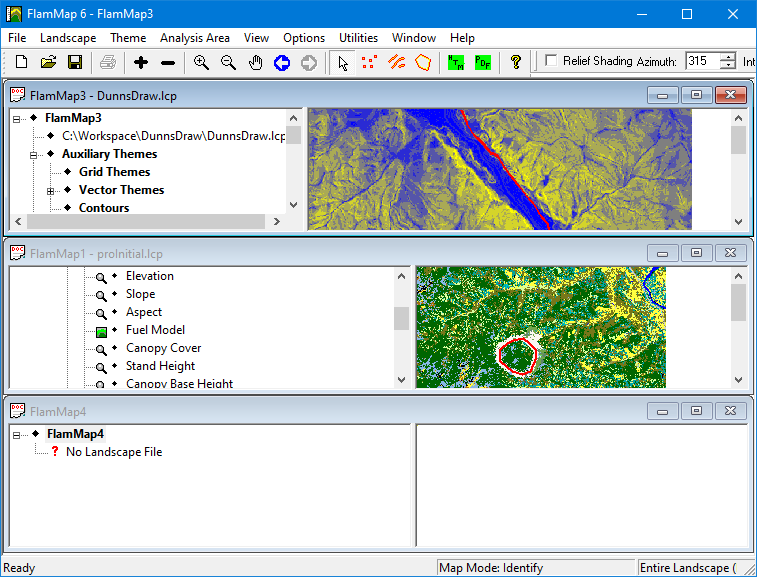
When you have minimized one or more "project" windows you can arrange the minimized icons along the bottom of the "FlamMap" window with the Window > Arrange Icon command. This command can be handy for finding a lost minimized project that may be hiding behind other open windows.
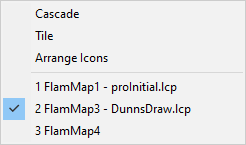 |
The bottom section of the Window menu displays all the open FlamMap projects. The active project has a |