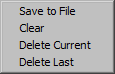Drawing Shapefiles
Use one of the three Create toolbar buttons or change the pointer mode with the Option > Pointer Mode > Create... to create ignition, barrier, or mask vectors. Make sure to create your vectors before you open the "Run:", "Farsite Run:", or "Landscape Editor" dialog boxes. Point, line, and polygon vectors can be created on the landscape depending on the button or pointer mode command selected.
-
Points - Select the  toolbar button or Option > Pointer Mode > Create Points. Each left mouse click on the landscape create a separate point. All point ignitions have a starting rate of spread (ROS) of 0.0.
toolbar button or Option > Pointer Mode > Create Points. Each left mouse click on the landscape create a separate point. All point ignitions have a starting rate of spread (ROS) of 0.0.
-
Polygons - Select the  toolbar button or Option > Pointer Mode > Create Polygon. A series of left mouse clicks ending the polygon with a right mouse click. You should not try to close the polygon; this is done automatically after the right mouse click. When used as an ignition this closed polygon depicts an active outward burning fire perimeter. Multiple polygons can be created in one session.
toolbar button or Option > Pointer Mode > Create Polygon. A series of left mouse clicks ending the polygon with a right mouse click. You should not try to close the polygon; this is done automatically after the right mouse click. When used as an ignition this closed polygon depicts an active outward burning fire perimeter. Multiple polygons can be created in one session.
-
Lines - Select the  toolbar button or Option > Pointer Mode > Create Lines. A series of left mouse clicks ending with a left double click. The number of left mouse clicks determines the number of segments of the line ignition. Multiple lines can be created in one session.
toolbar button or Option > Pointer Mode > Create Lines. A series of left mouse clicks ending with a left double click. The number of left mouse clicks determines the number of segments of the line ignition. Multiple lines can be created in one session.
Managing Vectors
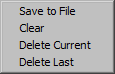 |
The Option >Shape sub-menu provides tools to help manage the vectors you draw.
|
If you make a mistake there are several options to back-up.
- Select Option > Shape > Delete Current to remove an unfinished vector.
- Select Option > Shape > Delete Last to remove the last finished vector drawn.
- Select Option > Shape > Clear to remove all finished vectors drawn in the current create session.
Saving the Shapefile
Select the Options > Shape > Save to File command to save the drawn vector(s) as a shapefile for future uses and repeated runs. One multi-part shapefile will be created when several shapes have been drawn on the display.
CAUTION: All the drawn shapes should be of the same type (point, line, or polygon). Saving different types in one shapefile will give unexpected results.
 toolbar button or Option > Pointer Mode > Create Points. Each left mouse click on the landscape create a separate point. All point ignitions have a starting rate of spread (ROS) of 0.0.
toolbar button or Option > Pointer Mode > Create Points. Each left mouse click on the landscape create a separate point. All point ignitions have a starting rate of spread (ROS) of 0.0. toolbar button or Option > Pointer Mode > Create Polygon. A series of left mouse clicks ending the polygon with a right mouse click. You should not try to close the polygon; this is done automatically after the right mouse click. When used as an ignition this closed polygon depicts an active outward burning fire perimeter. Multiple polygons can be created in one session.
toolbar button or Option > Pointer Mode > Create Polygon. A series of left mouse clicks ending the polygon with a right mouse click. You should not try to close the polygon; this is done automatically after the right mouse click. When used as an ignition this closed polygon depicts an active outward burning fire perimeter. Multiple polygons can be created in one session. toolbar button or Option > Pointer Mode > Create Lines. A series of left mouse clicks ending with a left double click. The number of left mouse clicks determines the number of segments of the line ignition. Multiple lines can be created in one session.
toolbar button or Option > Pointer Mode > Create Lines. A series of left mouse clicks ending with a left double click. The number of left mouse clicks determines the number of segments of the line ignition. Multiple lines can be created in one session.