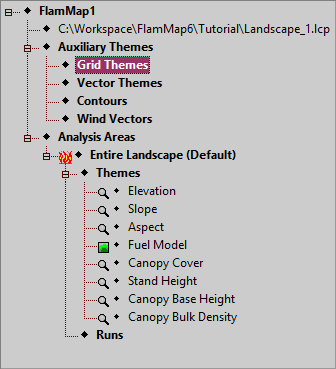
Auxiliary grid themes are the same format as the grid themes used to create the Landscape File. They are stored as raster information, ASCII Grid (.ASC) or GeoTiff (.TIF) Files. Auxiliary grid themes are created elsewhere (in a GIS) or are saved FlamMap outputs. Auxiliary grid files do not have to be the same resolution or extent as the Landscape, but they should have the same projection and datum unless there is projection information available for the file.
Individual auxiliary grids can be saved, deleted, contoured, summaries displayed, and display properties modified by right clicking and selecting the appropriate command from the shortcut menu.
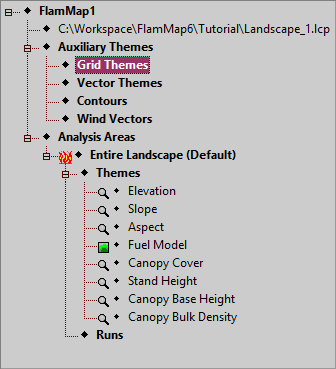
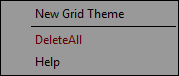 |
Right-clicking the ♦ Grid Themes item in the "Tree" pane displays this short cut menu. |
Selecting the New Grid Theme command from the shortcut menu (or Theme > New Grid Theme from the main menu) displays a standard Window's "Open" dialog. Navigate to the appropriate folder and select the desired file type from the drop-down list (Ascii Grid Files or GeoTiff Files). Then select the desired grid file, one at a time, or use the standard Windows multiple file selection options, and click the Open button. You may need to expand the ♦ Grid Themes tree item by clicking it's ![]() box to show the new grid tree item. To display the new grid file as your active grid theme in the "Display" Pane click it's item line in the "Tree" pane.
box to show the new grid tree item. To display the new grid file as your active grid theme in the "Display" Pane click it's item line in the "Tree" pane.
NOTE: Auxiliary Grid Theme units are aways Class and cannot be changed.
Selecting the Delete All command will remove all of the auxiliary grid themes from your FlamMap project.
Selecting the Help command will bring you to the Auxiliary Grid Themes heading above in this online help system.