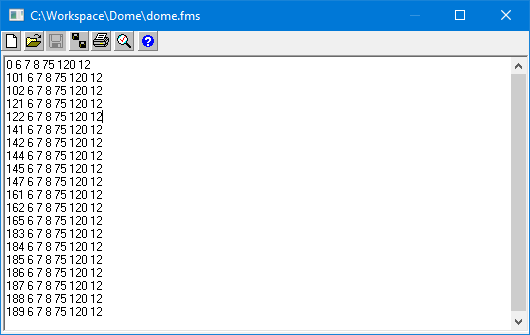
The Initial Fuel Moistures (.FMS) File is a ASCII text file required for any FlamMap run.
The fuel moistures from the Initial Fuel Moistures (.FMS) File can be used one of two ways in FlamMap.
The fuel moistures from the file are used "as is" to calculate the fire behavior characteristics for a FlamMap run or Farsite simulation.
Or the fuel moistures are used as a starting point for the optional dead fuel moisture model which also requires a Weather Stream (.WXS) File. The starting dead fuel moistures are modified during a conditioning period based on the weather streams, topography, and shading before calculating the fire behavior characteristics in the FlamMap run. Live fuel moistures are not modified by the dead fuel moisture model.
Each Initial Fuel Moistures (.FMS) File must contain at least one line in the space delimited ASCII format specified below. FlamMap has tools (see below) to help you create or edit Initial Fuel Moistures (.FMS) Files. Or, a text editor such as Notepad or WordPad, or a spreadsheet can be used to create or edit ASCII text files.
The following ASCII integer space-delimited format is used;
FuelMod 1Hour 10Hour 100Hour LiveH LiveW 1000Hour
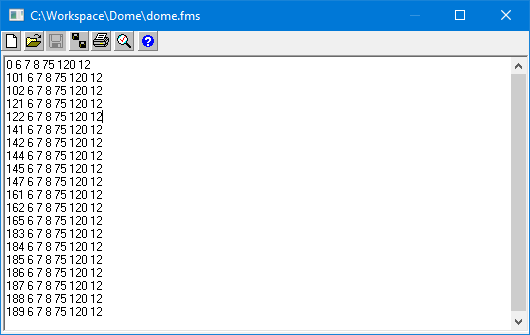
Fuel Model "0" is the default for fuel models not listed in the Initial Fuel Moistures (.FMS) File.
Fuel Models 1-256 corresponds to a standard fuel model (Anderson, 1983 or Scott and Burgan, 2005) or one described in a Custom Fuel Model (.FMD) File.
Fuel moistures for each category are in percent (integers), and may exceed 100. LiveH and LiveW indicate "live woody" and "live herbaceous" fuels, just like BehavePlus.
If custom fuel models are used, they can have initial fuel moistures specified in this file or rely on the default (fuel model "0") values.
The 1000 Hour FM: value is not used for fire behavior runs. It is only used when utilizing the dead fuel moisture model to create a 1000 Hour grid theme for use with SpatialFOFEM.
NOTE: An Initial Fuel Moistures (.FMS) File with one line (using fuel model "0") will suffice for a run, but creating a line for each fuel model is prefered as this allows calibration of individual fuel models using the dead and live fuel moistures. A Initial Fuel Moistures (.FMS) File with all the fuel models for a landscape can be easily created with the Create New Initial Fuel Moistures File feature described below.
If an Initial Fuel Moistures (.FMS) File is currently loaded on the
Inputs Tab, click the  button and select the Edit
FMS File option. You can then inspect and modify the Initial Fuel
Moistures with the FlamMap Text Editor.
button and select the Edit
FMS File option. You can then inspect and modify the Initial Fuel
Moistures with the FlamMap Text Editor.
You can create a new Initial Fuel Moisture (.FMS) File by clicking
the  button
and selecting the Create FMS File option.
Then use the "Set Default Fuel Moistures" dialog to set the
initial fuel moistures for all fuel models found in the Landscape
(.LCP) File.
button
and selecting the Create FMS File option.
Then use the "Set Default Fuel Moistures" dialog to set the
initial fuel moistures for all fuel models found in the Landscape
(.LCP) File.
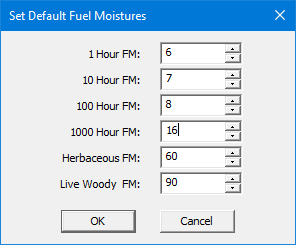
Clicking the OK button in the "Set Default Fuel Moistures" dialog box then opens the Initial Fuel Moisture (.FMS) File in the FlamMap text editor. Note that the 1000 Hour FM: value follows the Live Woody fuel moisture, not after the 100 Hour FM as you might expect.
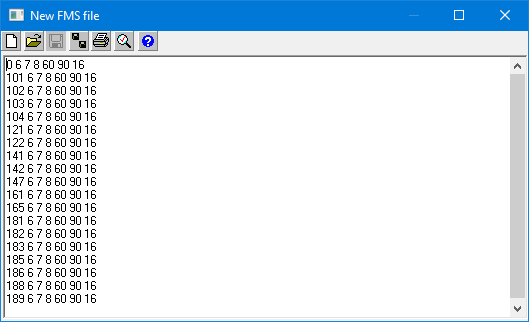
There you can inspect the fuel moisture and modify the fuel moistures for individual fuel models using the FlamMap Text Editor. Note that the default Fuel Model "0" is included so the Initial Fuel Moistures (.FMS) File can be used with other landscapes.
Before exiting the FlamMap Text Editor make sure the modified file has
been saved with either the Save  or Save As
or Save As  button.
If you don't save the changes, they will still be in effect for the current
simulation, but they will be lost when the simulation is terminated. However
if the Project (.FPJ) File is saved with an unsaved edited Initial Fuel
Moistures (.FMS) File, the Initial Fuel Moistures (.FMS) File will then
be automatically saved also.
button.
If you don't save the changes, they will still be in effect for the current
simulation, but they will be lost when the simulation is terminated. However
if the Project (.FPJ) File is saved with an unsaved edited Initial Fuel
Moistures (.FMS) File, the Initial Fuel Moistures (.FMS) File will then
be automatically saved also.