 button in FlamMap,
button in FlamMap,The Weather Stream (.WXS) File is a ASCII text file required for a FlamMap run or Farsite simulation or to utilize the dead fuel moisture model. This file is the equivalent of the deprecated Weather (.WTR) and Wind (.WND) Files combined. This format also has the advantage of providing the actual periodic temperature and humidity values for the dead fuel moisture model. This becomes important if the max/min values in a Weather (.WTR) File do not follow the typical pattern of afternoon max temperatures and early morning low temperatures.
NOTE: Legacy (saved with FlamMap v6.0 or earlier) projects and archives with Weather (.WTR) and Wind (.WND) files will be automatically converted to a Weather Stream (.WXS) File and loaded into the project. Also Weather (.WTR) and Wind (.WND) Files can be converted to the Weather Stream (.WXS) File format with the Utilities > WND and WTR to WXS command. However, it is recommended to generate a Weather Stream (.WXS) File directly from the source hourly weather data. This will result in a more accurate weather stream.
A Weather Stream (.WXS) File contains periodic, usually hourly, observations on temperature, humidity, precipitation, wind speed, wind direction, and cloud cover that depicts a temporal weather stream. The weather stream greatly oversimplifies actual variation in weather. However, this format is an attempt to limit to a practical level, the amount of weather information for modeling the variation in dead fuel moistures due to topography and shading.
Each Weather Stream (.WXS) File must contain data in the space delimited ASCII format specified below. There are a variety of ways to create or edit Weather Stream (.WXS) Files,
 button in FlamMap,
button in FlamMap,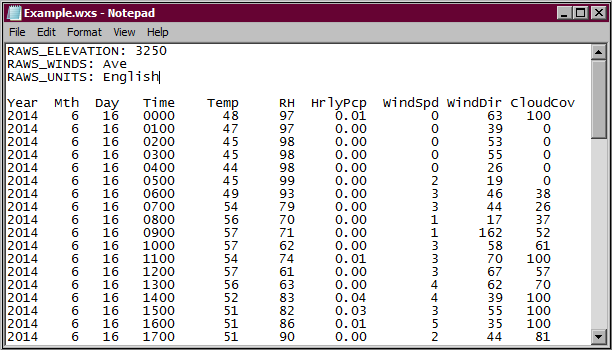
Header lines in the Weather Stream (.WXS) File consist of an attribute name and colon followed by the value,
Column name row is optional. All inputs must be integers. Each column must be space delimited (leave a space between columns).
|
Column Name |
Description |
|
Year |
year of the observation |
|
Mth |
month of the observation |
|
Day |
day of the observation |
|
Time |
time of the observation, 0-2359, to the nearest minute (integer) |
|
Temp |
temperature at observation time in degrees Fahrenheit or Celsius (integer) |
|
RH |
relative humidity at observation time in percent, 0 to 99 (integer) |
|
HrlyPcp |
precipitation amount for the time period specified in either inches or millimeters (up to a thousandth) |
|
WindSpd |
wind speed at observation time, either the 20ft wind speed specified in miles per hour or the 10m wind speed in kilometers per hour (integer) |
|
WindDir |
direction the wind is from at observation time in degrees, clockwise from north (0-360), (integer) |
|
CloudCov |
cloud cover specified as a percentage, 0 to 100 (integer) |
The Weather Stream Editor is available for both FlamMap runs and Farsite simulations. There are minor variations in the editor depending on it's use, mainly including burning periods for Farsite simulations.
The Weather Stream Editor is accessed with the  button and selecting one of the options,
button and selecting one of the options,
Selecting the Open WXS File... option displays a standard Window's "Open" dialog. Navigate to the appropriate folder and select the desired Weather Stream (.WXS) File. The Weather Stream Editor opens displaying the loaded Weather Stream (.WXS) File for inspection.
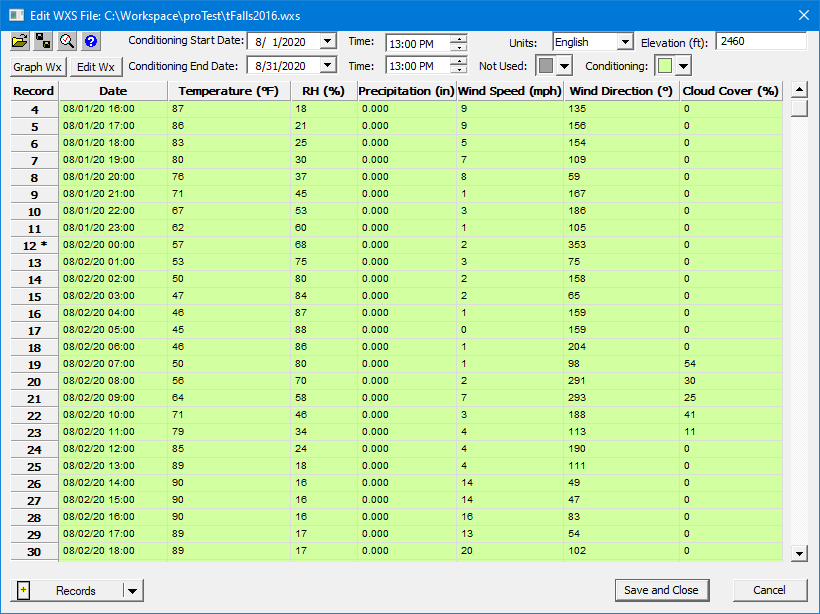
FlamMap run version of Weather Stream Editor
By default the Conditioning Start Date: is set to the first observation in the Weather Stream (.WXS) File, for FlamMap runs the default Conditioning End Date: is the last observation. These dates can be changed with the Weather Stream Editor text boxes or in the "Run" dialog after closing the Weather Stream Editor. If any changes are made to the Weather Stream, conditioning dates, or burn periods make sure to use the  button to save the modifications.
button to save the modifications.
Selecting the Create WXS File... option opens a dialog to create records (observations) for a new Weather Stream (.WXS) File.
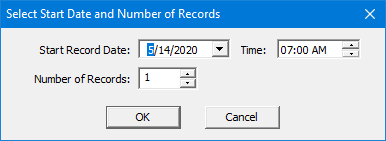
Up to 24 consecutive observations can be created. Clicking the OK button displays the new records in the Weather Stream Editor where you can add weather data. Additional observations can be added with the  button. Don't forget to add an elevation to the Elevation: text box, this important when using the dead fuel conditioning feature.
button. Don't forget to add an elevation to the Elevation: text box, this important when using the dead fuel conditioning feature.
Once a Weather Stream (.WXS) File is loaded, the Weather Stream Editor will allow you to modify that stream. Selecting the Edit WXS File option opens the Weather Stream Editor.
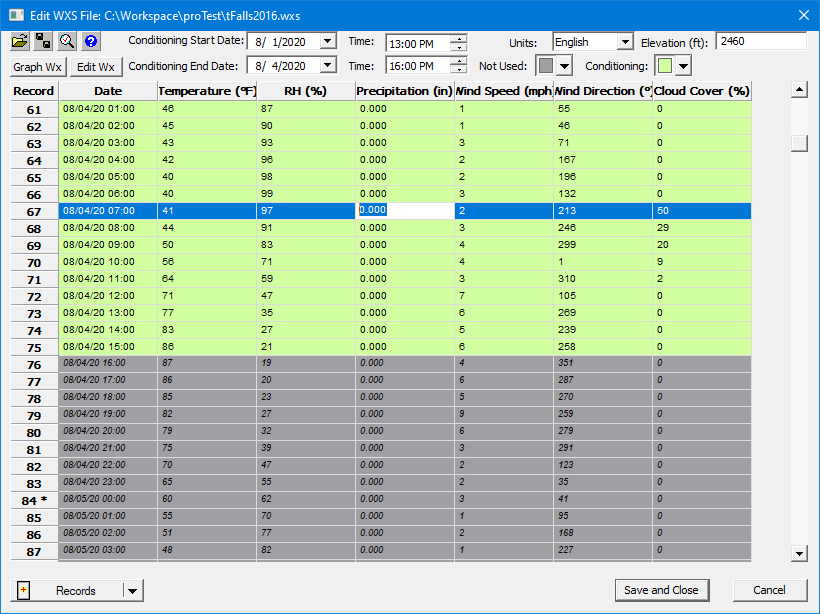
FlamMap run version of Weather Stream Editor displaying end of conditioning period.
The Date field cannot be edited. Units, Elevation, and Conditioning Start/End are modified with the appropriate text boxes at the top of the editor. You can modify existing observations in two ways,
 button to open the "Edit Wxs Values" dialog.
button to open the "Edit Wxs Values" dialog.NOTE: Changing the Units: list box does not convert the values in the loaded Weather Stream (.WXS) File, only the column headers. Users are responsible for adjusting the wind speed, precipitation, or temperature values when switching between metric and English units. The "Edit Wxs Values" dialog is a handy tool for converting units in the Weather Stream (.WXS) File.
You can load a new Weather Stream (.WXS) File into the editor with the Open File  button, the new file will be loaded into the current run or simulation dialog box when you exit the editor.
button, the new file will be loaded into the current run or simulation dialog box when you exit the editor.
The Save As  button opens a "Save As" dialog where you can save the current observations as a new Weather Stream (.WXS) File.
button opens a "Save As" dialog where you can save the current observations as a new Weather Stream (.WXS) File.
NOTE: Conditioning information and Farsite burn periods are not saved to this file.
The Inspector  button will check the current edits for validity.
button will check the current edits for validity.
The Help  button will bring you to the Using the Weather Stream Editor heading above in this online help system.
button will bring you to the Using the Weather Stream Editor heading above in this online help system.
If any changes are made with the editor you will be asked if you want to save these changes when you exit the editor by clicking the Close  button.
button.
The "Edit Wxs Values" dialog allows mass edits to be made for a selection of observations or even the entire weather stream. The "Edit Wxs Values" dialog is accessed by clicking the  button at the top right of the Weather Stream Editor.
button at the top right of the Weather Stream Editor.
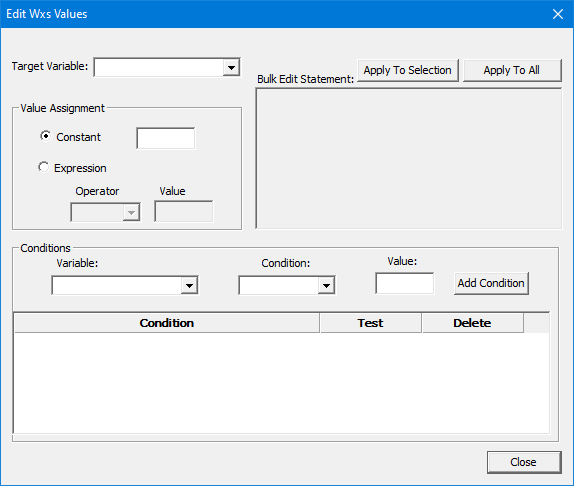
To edit selected rows in the weather stream, first select the rows in the Weather Stream Editor before opening the "Edit Wxs Values" dialog.
Developing an edit statement consists of several steps,
A simple edit statement might look like this example.
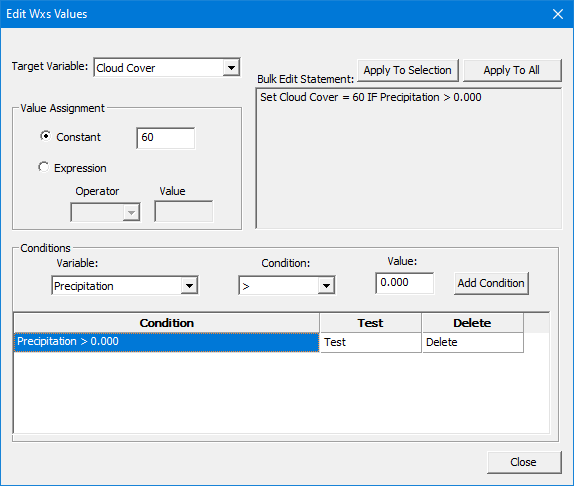
Additional records/observations can be added. However, there is a limit of only one record per hour. Clicking the  button (in the lower left corner of the Weather Stream Editor) displays several options.
button (in the lower left corner of the Weather Stream Editor) displays several options.
Make sure to use the  button to save the modifications to the current loaded Weather Stream (.WXS) File or the Save As
button to save the modifications to the current loaded Weather Stream (.WXS) File or the Save As  button to save the modified records as a new Weather Stream (.WXS) File.
button to save the modified records as a new Weather Stream (.WXS) File.
The Weather Stream Editor can also be used to set and visualize Burn Periods used in a Farsite Simulation.
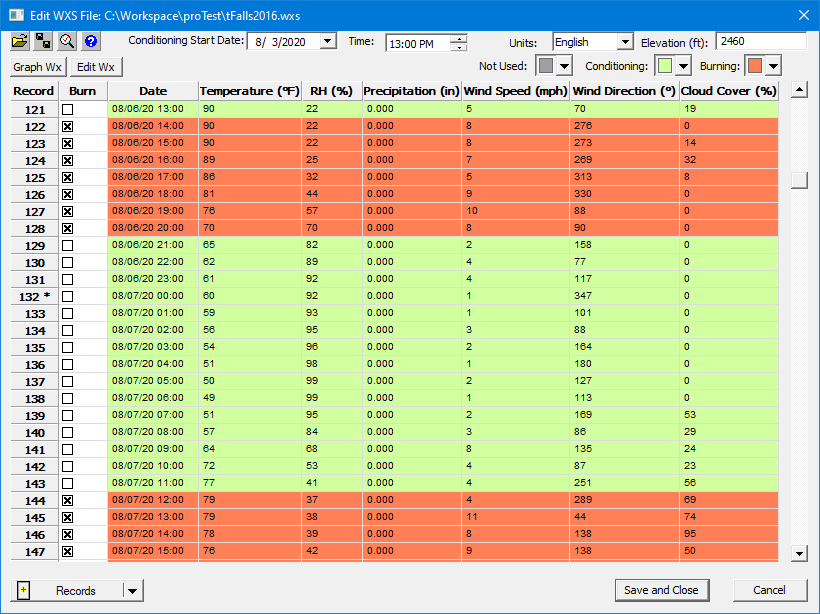
Simply select the check box in the Burn field for each observation to be included in a burn period. Don't forget to use the  button to include the burn periods in your simulation.
button to include the burn periods in your simulation.
Graphing the weather stream also displays the burn periods.
A graph of the weather stream can be viewed by clicking the  button.
button.
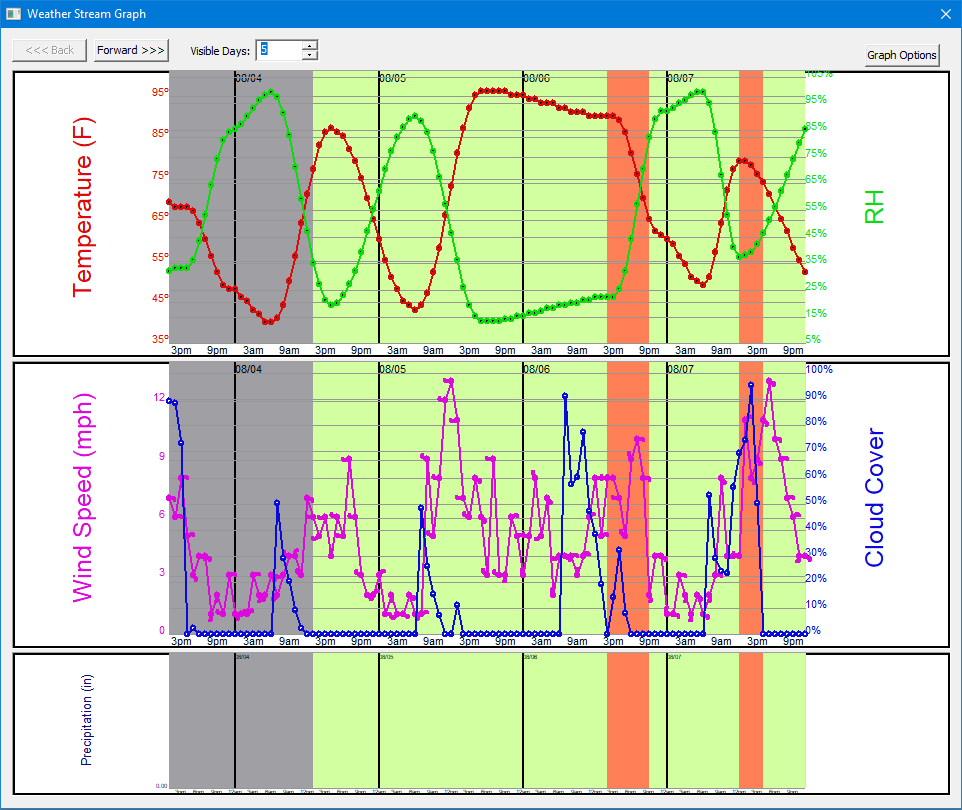
This can be helpful in identifying bad data or just understanding the weather patterns in the weather stream.