The basic "First Tutorial" run uses the fuel moistures from the "ERC97th.fms" file. The fuel moistures in the Initial Fuel Moistures (.FMS) File can vary only with the fuel model. In reality dead fuel moistures vary widely with topography and shading from clouds and tree canopy. So FlamMap has a Fuel Moisture Conditioning feature that varies the dead fuel moistures for the different environmental conditions within the landscape. The Fuel Moisture Conditioning feature can be used when calculating any of the FlamMap products, Fire Behavior Output, MTT fire growth, Burn Probabilities, Treatment Optimization, or SpatialFOFEM.
A Weather Stream (.WXS) file is included with the FlamMap installation in the Tutorial folder so in this lesson you can see how FlamMap's dead fuel moisture model affects fire behavior.
If you have closed your project or shut down FlamMap, you can reopen the project by selecting the File > Open command from the menu bar. In the "Open" dialog box select the project file FirstTutorial.fmp and click the Open button. Your FlamMap project will display just the way it was when you last saved it.
Since much of the input for this new run is the same as the "First Tutorial" run we can copy "First Tutorial" and make a few changes to use the Fuel Moisture Conditioning feature.
Copy by right-clicking the ![]() First Tutorial line in the "Tree" pane and select Copy... from the shortcut menu. We will keep all the inputs the same except use a Fuel Moisture Conditioning period. Then you can compare the outputs between the two runs.
First Tutorial line in the "Tree" pane and select Copy... from the shortcut menu. We will keep all the inputs the same except use a Fuel Moisture Conditioning period. Then you can compare the outputs between the two runs.
Change the name of the copied run to "Variable Fuel Moistures".
In the Fuel Moisture Settings area select the Use Weather Stream radio button and open "OakKnoll2016.wxs" by clicking the  button. The "Edit WXS File" dialog opens with the selected .WXS file loaded.
button. The "Edit WXS File" dialog opens with the selected .WXS file loaded.
At the top of the dialog set the Conditioning Start Date: & Time: to a start date/time of 7/15 13:00 PM, set the Conditioning End Date: & Time: to an end date/time of 7/21 16:00 PM. The dead fuel moistures used for the run will be those calculated at the specified End day & time, they DO NOT vary with time as in FARSITE. Live fuel moistures are not affected by the conditioning period, so the live fuel moistures found in the Fuel Moisture (.fms) File will be used in the fire behavior calculations.
The "Edit WXS File" dialog should look like this, showing the conditioning period with light green shading.
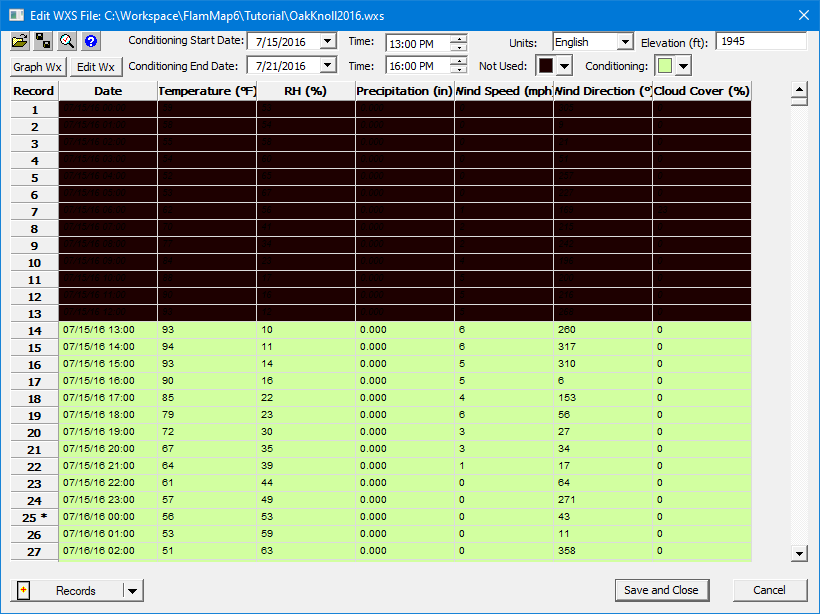
Click  to include the conditioning period in your run, the Inputs tab should now look like this.
to include the conditioning period in your run, the Inputs tab should now look like this.
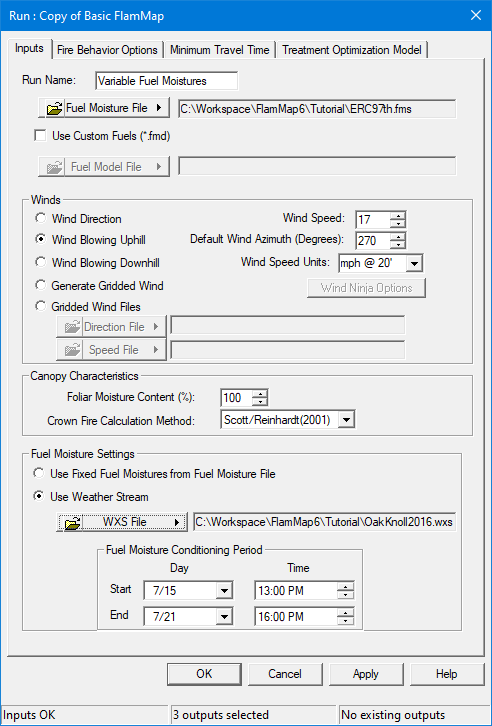
Don't forget to click Apply and save the edits to the Inputs tab.
Select the Fire Behavior Options tab and make sure the following are still selected in the Outputs area,
Rate of Spread,
Flame Length,
Crown Fire Activity.
From the Non-Fixed Fuel Moisture Outputs area select
1hr Fuel Moisture,
10hr Fuel Moisture,
100hr Fuel Moisture,
Click Apply and the status bar should indicate "Inputs OK" and "6 outputs selected".
Click the Launch button and the "FlamMap Progress" status message appears for several seconds. When the fire behavior calculations are complete click OK to close the status message and click OK in the "Run:Variable Fuel Moistures" dialog to return to the "First Tutorial" project window.
There are now two separate FlamMap runs for the same landscape, the "Basic FlamMap" run using fixed dead fuel moistures and the "Variable Fuel Moistures" run which calculate fuel moisture with the Fuel Moisture Conditioning feature.
|
|
Hide some of vector themes by double clicking them in the "Tree" pane, at least
|
Alternately select the Rate of Spread outputs under the "First Tutorial" and "Variable Fuel Moistures" runs to view differences as shown below. The darker the color the higher the rate of spread.
|
|
|
| Rate of spread output using fixed dead fuel moistures. | Rate of spread output using variable fuel moistures. |
This differences can also be seen in the Flame Length and Crown Fire Activity grids.
Now select the ![]() ♦1hr Fuel Moisture item under the "Variable Fuel Moistures" run as the active theme.
♦1hr Fuel Moisture item under the "Variable Fuel Moistures" run as the active theme.
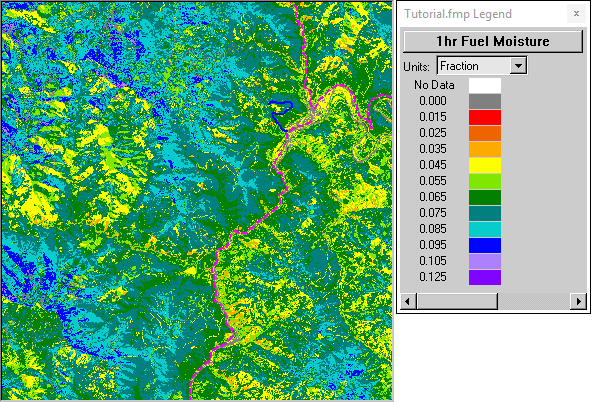
Notice the variation of 1 hr dead fuel moisture and compare with the constant value of 0.03 used for the fixed fuel moisture ("First Tutorial") run. Very few cells have conditioned to the 3% moisture content found in the FMS file. There are several explanations for this.
Usually conditioned dead fuel moistures are greater than those found in the Initial Fuel Moistures (.FMS) file. More details can be found in the Dead Fuel Moisture technical topic.
You should save this project by following the procedures from the first lesson. Keep the project name "FirstTutorial.fmp".
You now have completed this lesson showing how to use the dead fuel moisture model. The next tutorial will get you started using the MTT fire growth model.