 in the top left corner of the "Landscape Editor" dialog. This opens the "Create/Edit Landscape Rule" dialog.
in the top left corner of the "Landscape Editor" dialog. This opens the "Create/Edit Landscape Rule" dialog.To edit a landscape you will need to create "rules", which describe how to change a landscape theme. A rule can only modify one landscape theme, but multiple rules can be used together. Just be careful and think ahead - many rules or multiple rules for a theme may give unexpected results. To create a rule click  in the top left corner of the "Landscape Editor" dialog. This opens the "Create/Edit Landscape Rule" dialog.
in the top left corner of the "Landscape Editor" dialog. This opens the "Create/Edit Landscape Rule" dialog.
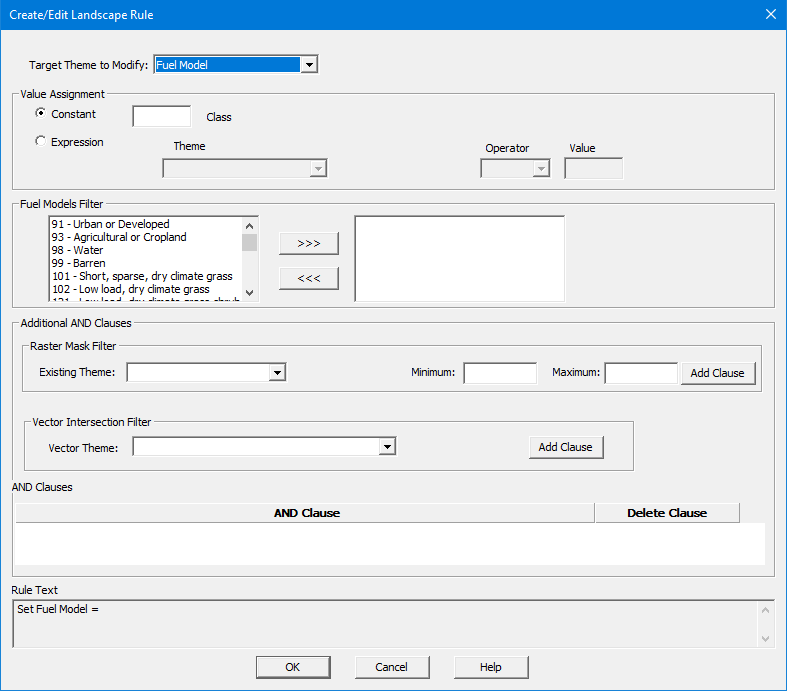
The "Create/Edit Landscape Rule" dialog box looks complex at first but simply start at the top. Replacing a discrete value with a constant is the easiest kind of rule to create.
 button. (this filter can be used even if the Target Theme to Modify: is not Fuel Model)
button. (this filter can be used even if the Target Theme to Modify: is not Fuel Model)A simple rule to change fuel model 147 to 145 will look like this.
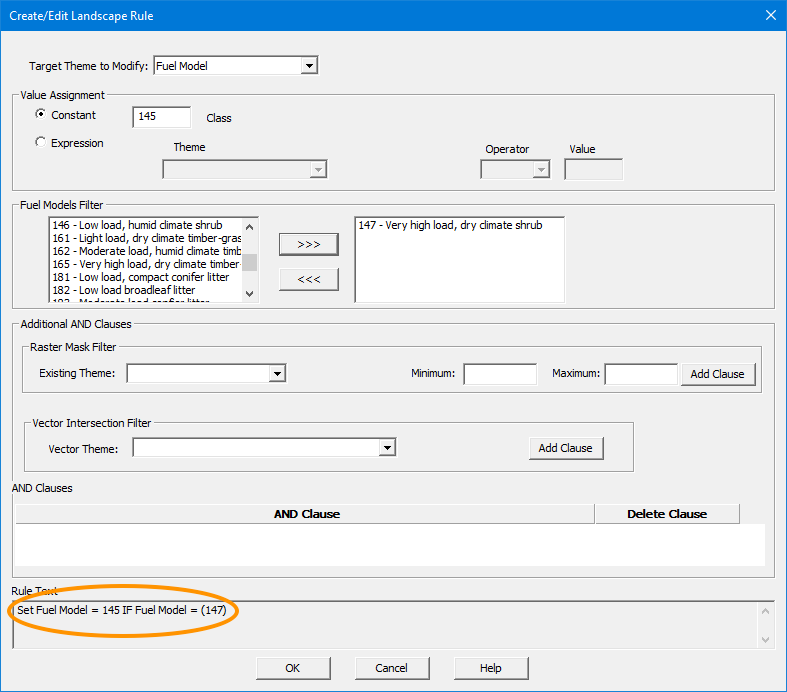
The complete logic of the rule is shown in the Rule Text box at the bottom of the dialog box. Always review this text to make sure your rule is as intended. Click OK to close the "Create/Edit Landscape Rule" dialog box and return to the "Landscape Editor" dialog box where the new rule is listed.
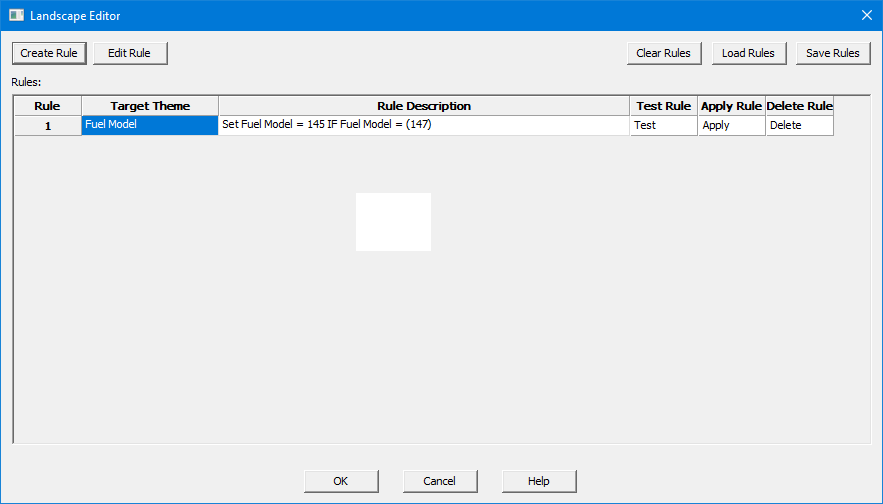
There are three commands for a rule, listed to the right of the rule description, Test, Apply, and Delete.
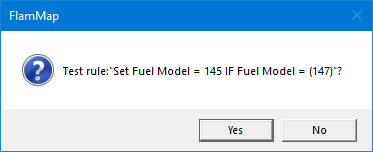 |
The Test command displays this dialog without changing the landscape. |
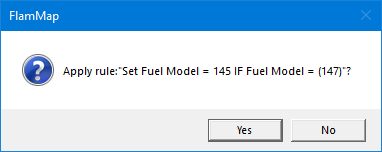 |
The Apply command displays this dialog and asks if the edits should be saved to a new landscape. WARNING: The edits are displayed but the project landscape file (.LCP or .TIF) is not changed. Thus edits will not be reflected in any run. For edits to be utilized in a run the landscape needs to be saved and loaded in a new project. |
The Delete command simply deletes the selected rule from the list in the "Landscape Editor" dialog.
There are also five buttons in the dialog toolbar above the edit rules used to manage the edit rules.
|
|
Opens the "Create/Edit Landscape Rule" dialog where you can create a new rule. |
|
|
Opens the "Create/Edit Landscape Rule" dialog where you can modify the selected existing rule. |
|
|
Removes all the rules from the "Landscape Editor" dialog. |
|
Loads a previously saved set of edit rules. |
|
|
Saves all the rules in the "Landscape Editor" dialog to a XML format file that can be used in another FlamMap project or reloaded to the existing project. |