 button.
button.Edit rules can utilize geospatial masks, either polygon vector or raster themes. Masks can be landscape, output, or auxiliary themes. Since FlamMap utilizes automatic reprojection any theme which displays correctly can be used as a edit mask.
Masks can be used to spatially control either a Constant or Expression Value Assignment. Masks are added via an AND clause, AND clauses are individual atomic pieces of a rule. Multiply AND clauses can be included in a rule, can be added or deleted individually, and can also be added to existing rules.
 button.
button.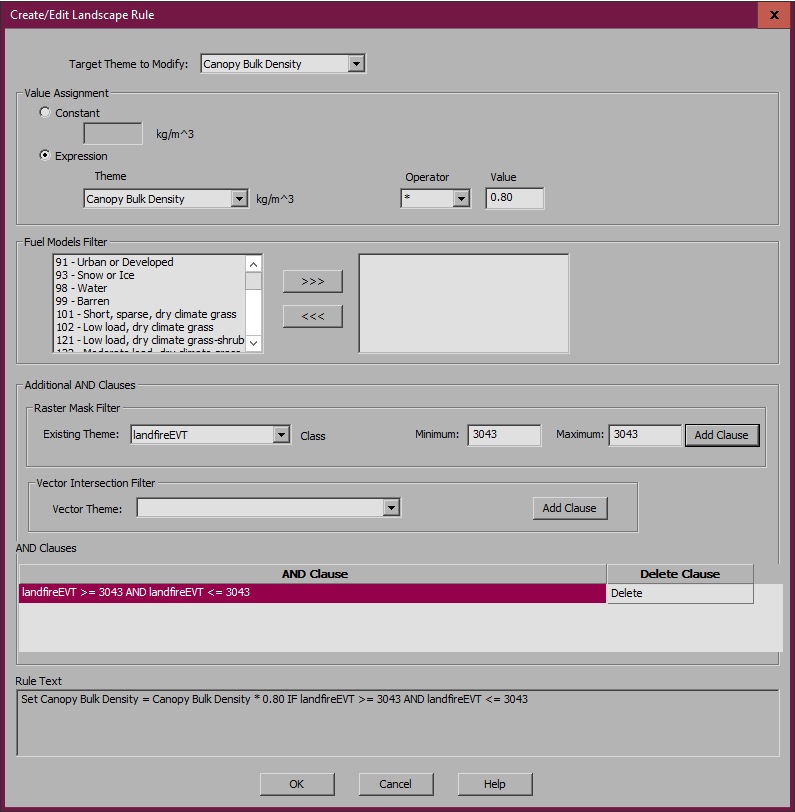
Each AND clause is listed in the AND clauses group and can be removed from the rule with the Delete command listed to the right of the AND clause text.
The complete logic of the rule (including AND clauses) is shown in the Rule Text box at the bottom of the dialog box. Always review this text to make sure your rule is as intended. Click OK to close the "Create/Edit Landscape Rule" dialog box and return to the "Landscape Editor" dialog box where the new rule is listed.
Polygon shapefiles loaded as Auxiliary Vector Themes into the current project can be used as masks in edit rules. Point and line shapefiles cannot be used as masks.
WARNING: Rules using large or complex polygon masks can take a long time (even hours) to complete. Creating a raster from a polygon shapefile to use as a mask will significantly reduce the time to Test or Apply rules.
 button.
button. 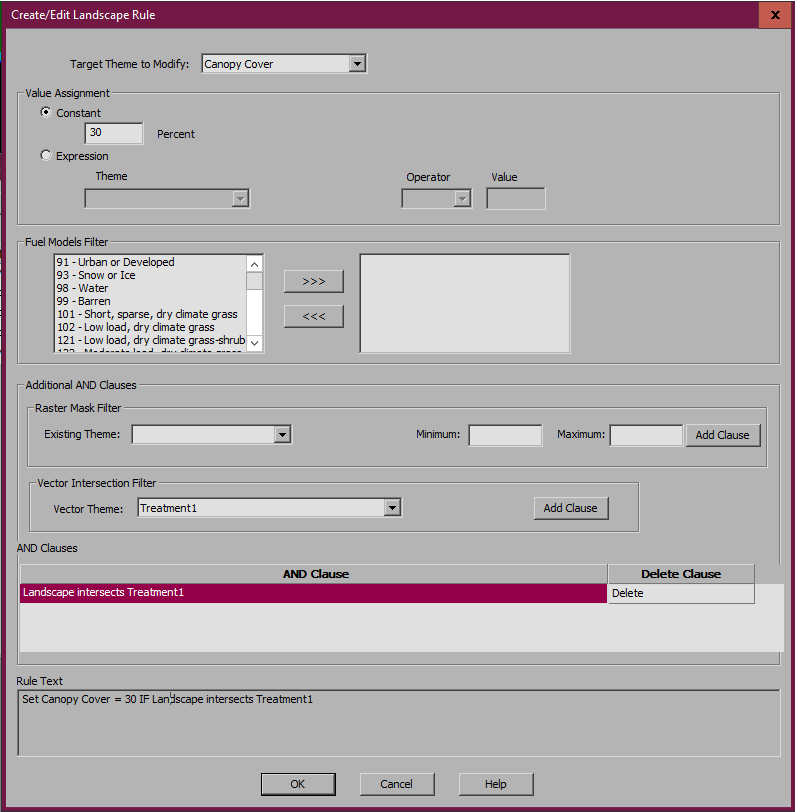
Each AND clause is listed in the AND clauses group and can be removed from the rule with the Delete command listed to the right of the AND clause text.
The complete logic of the rule (including AND clauses) is shown in the Rule Text box at the bottom of the dialog box. Always review this text to make sure your rule is as intended. Click OK to close the "Create/Edit Landscape Rule" dialog box and return to the "Landscape Editor" dialog box where the new rule is listed.