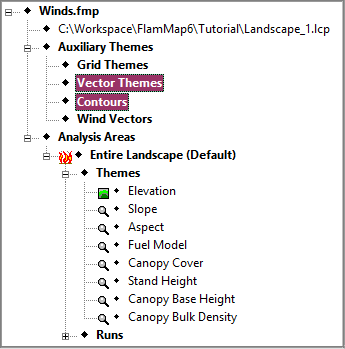
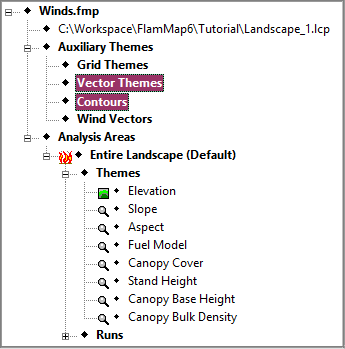
Auxiliary vector and contour themes are similar
Vector themes are created elsewhere (in a GIS) and imported into FlamMap as shapefiles.
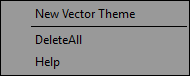
|
Right-clicking the ♦Vector Themes item in the "Tree" pane displays this shortcut menu. |
Selecting the New Vector Theme command from the shortcut menu (or Theme > New Vector Theme from the main menu) displays a standard Window's "Open" dialog. Navigate to the appropriate folder, select the desired shapefile and click the Open button. Your project window displays the shapefile on your active grid theme in the "Display" pane. You may need to expand the ♦Vector Themes tree item by clicking it's ![]() box to show the
box to show the ![]() ♦ item.
♦ item.
Selecting the Delete All command will remove all of the vector themes from your FlamMap project.
Selecting the Help command will bring you to the Vector Themes heading above in this online help system.
Contours are a special vector file created from a grid theme. There are no default contour themes, any or all of them must be created by the user in FlamMap. Contours can be created from any landscape, auxiliary, or output grid theme by right-clicking a grid theme item in the "Tree" pane and selecting Contour from the shortcut menu to display the "Contouring" dialog.
|
|
Right-clicking the ♦Contours item in the "Tree" pane displays this shortcut menu. |
Selecting the Delete All command will remove all of the contours from your FlamMap project.
Selecting the Help command will bring you to the Contours heading above in this online help system.
To temporally hide or display an individual vector or contour theme, simply double click it's line in the "Tree" pane. A blue check mark "![]() " indicates the theme is currently displayed and a red "X" indicates it is currently hidden.
" indicates the theme is currently displayed and a red "X" indicates it is currently hidden.
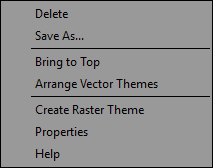 |
Right-clicking a individual vector or contour theme item displays the following shortcut menu. With these commands you can delete an individual theme, save contours as a shapefile, or change the way a theme displays. |
To delete all of the Auxiliary vector or contour themes, right-click the ♦Vector Themes or ♦Contours items in the "Tree" pane and select Delete All from the shortcut menu.
To delete a single contour or vector theme, right-click an individual item in the "Tree" pane and select Delete from the shortcut menu. The following warning asks for confirmation of your delete request.
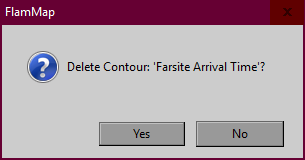
You can save your vector or contour theme in shapefile format so you can use it in a GIS. Right-click an individual theme from the "Tree" pane and select Save As… A standard Windows "Save As" dialog appears where you can navigate and name your new shapefile. If valid projection information is available for the landscape a Projection (.PRJ) File will be included. Remember your Auxiliary Vector Themes are already shapefiles, this command is designed to export vector outputs and contour themes created in FlamMap.
With all the potential vector and contour themes available the display pane can get visually overwhelming. You have the option of turning off a theme by double-clicking or modifying it's symbology. The layer order of vector and contour themes can also be controlled.
Selecting the Bring to Top command from the shortcut menu places the selected theme "on top" of the other visible vector and contour themes, making it easier to see.
You can also arrange the layering of all the visible vector and contour themes by selecting the Arrange Vector Themes command from the shortcut menu. This command brings up the following dialog.
|
|
In the "Set Overlay Theme Draw Priority" dialog select the first theme you wish to re-arrange. Then use the arrow buttons below the theme list to move the selected theme up or down in the stack;
|
For a polygon Auxiliary Vector Theme the Create Raster Theme command creates a raster (or grid) theme of the polygon. The new grid theme is visible as an Auxiliary Grid Theme where you can save it for future use.
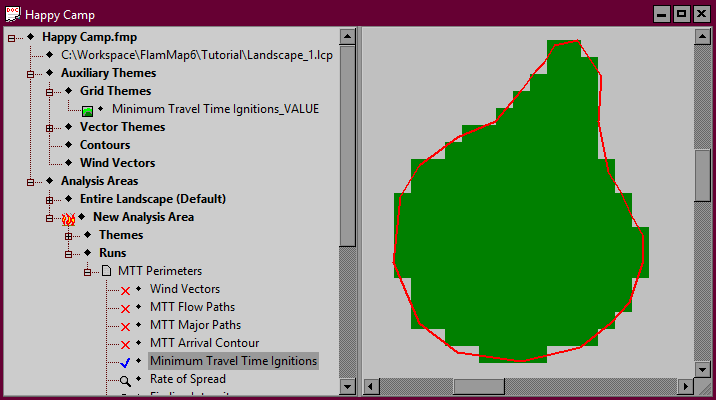
The Create Raster Theme command opens the "Create Raster Theme" dialog.
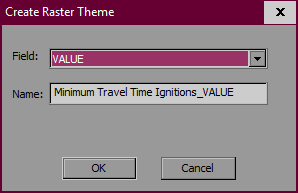
The Field: text box has a drop down menu containing the attributes of the vector theme, one of these attribute needs to be selected as the value for each grid cell. The default Name: is the Field: (attribute) name selected appended to the vector theme name. Otherwise the user can enter any name for the new grid, no file extension is needed.
NOTE: This command is not available for point or line vectors.
This command is useful for creating new landscape themes from a shapefile, but there are some caveats;
The properties dialog for contours and vector themes are very similar. They are documented in the Modify Vector Display topic.