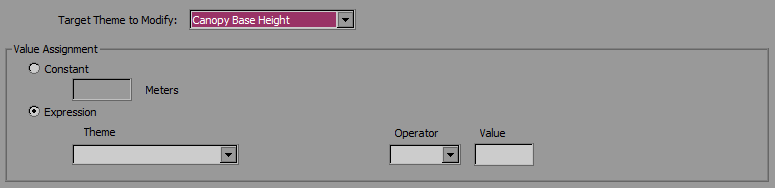
When editing continuous landscape variables, like canopy cover or canopy bulk density, usually all different values of the theme will need to be changed, not just one. Expressions can be used to edit all values of a landscape theme by adding, subtracting, multiplying, or dividing all the values for a landscape theme by a set amount.
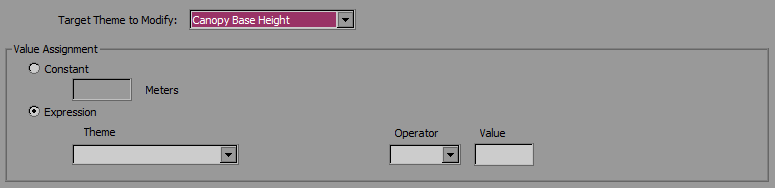
An expression to raise the canopy base height by 30% will look like this.
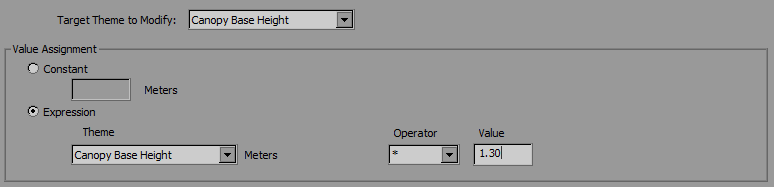
The Rule Text at the bottom of the "Create/Edit Landscape Rule" dialog box will look like this.

Click OK to close the "Create/Edit Landscape Rule" dialog box and return to the "Landscape Editor" dialog box where the new rule is listed along with any other previously created rules.
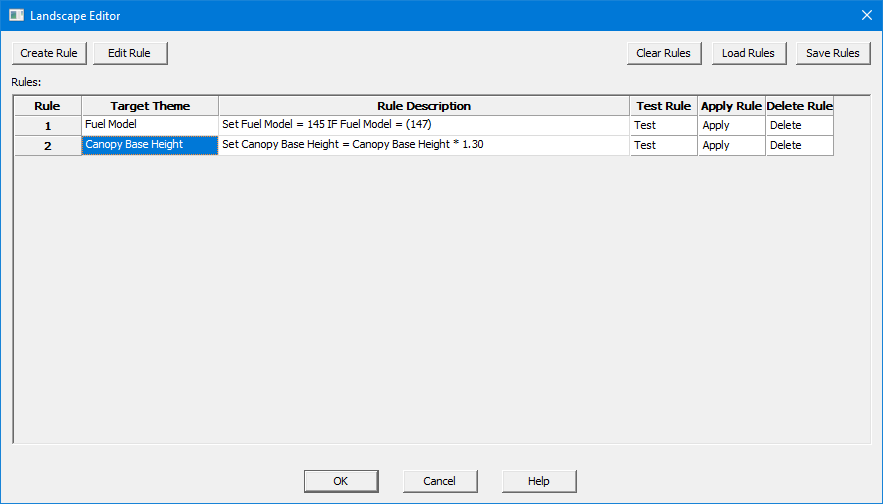
The four commands for a rule, listed to the right of the rule description, Test, Apply, and Delete can then be used on any rule in the list.