The minimum travel time (MTT) feature is a two-dimensional fire growth model. It calculates fire growth and behavior by searching for the set of pathways with minimum fire spread times from point, line, or polygon ignitions. MTT has a wide variety of uses, in this lesson you will learn how to use MTT to simulate a fire from a polygon source ignition using variable dead fuel moisture conditions. A separate lesson using the MTT Burn Probabilities feature is also available, it is not necessary to complete this lesson before doing the Burn Probability Lesson.
This lesson will simulate the growth of the Miller Peak Fire, which started on July 14, for the second burning period, July 15. Inspecting the Weather Stream File (.WXS) we see the period of 1500hrs-2100hrs constitutes the highest winds and lowest humidities for July 15.
The data files for this tutorial are found in your ...FlamMap6\Tutorial folder (directory).
If you have closed your project or shut down FlamMap, you can reopen the project by selecting the File > Open command from the menu bar. In the "Open" dialog box select the project file FirstTutorial.fmp and click the Open button. Your FlamMap project will display just the way it was when you last saved it.
Since much of the input for this new run is the same as the "Variable Fuel Moistures" run we can copy "Variable Fuel Moistures" and add the additional information needed for a MTT fire simulation.
Copy by right-clicking the ![]() Variable Fuel Moistures item in the "Tree" pane and select Copy... from the shortcut menu.
Variable Fuel Moistures item in the "Tree" pane and select Copy... from the shortcut menu.
A copy of the "Run:" dialog will open and make the following changes.
An MTT simulation can also generate any of the outputs listed on the Fire Behavior Options tab. Feel free to select any additional outputs from this tab. Select at least the Fireline Intensity and Rate of Spread outputs. Make sure to click the Apply button after making changes on this tab.
On the Minimum Travel Time tab make the following inputs.
 and select the Open Ignitions File ... option. Navigate to your ...FlamMap6\Tutorial folder and open "Miller_Peak_Fire_July14.shp". This is a polygon shapefile of the Miller Peak Fire perimeter at the end of the July 14th burning period.
and select the Open Ignitions File ... option. Navigate to your ...FlamMap6\Tutorial folder and open "Miller_Peak_Fire_July14.shp". This is a polygon shapefile of the Miller Peak Fire perimeter at the end of the July 14th burning period.Click the Apply button and the Minimum Travel Time tab should look like this.
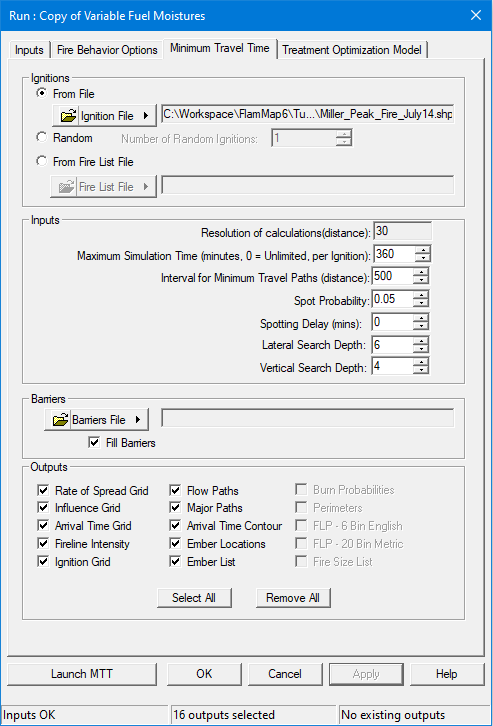
The status bar should indicate Inputs OK, the number of outputs selected on both the Fire Behavior Options and Minimum Travel Time tabs, and existing output status.
It is important to emphasize one of the major MTT assumptions at this point; all wind and fuel moisture conditions are constant throughout the simulation period. Burning conditions can vary across the landscape when utilizing conditioning and/or gridded winds, but will not vary during the 360 minutes of this simulation.
Now it's time to see some results, click the Launch button and the "FlamMap Progress..." dialog box appears.
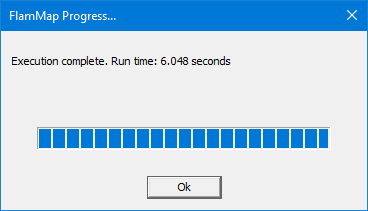
When the run is completed, click OK to return to the "Run:" dialog box. Then click OK in the "Run:" dialog box to return to the "Project" window where you can view the outputs of the run.
After closing the "Run:" dialog box the "Project" window will look like this.
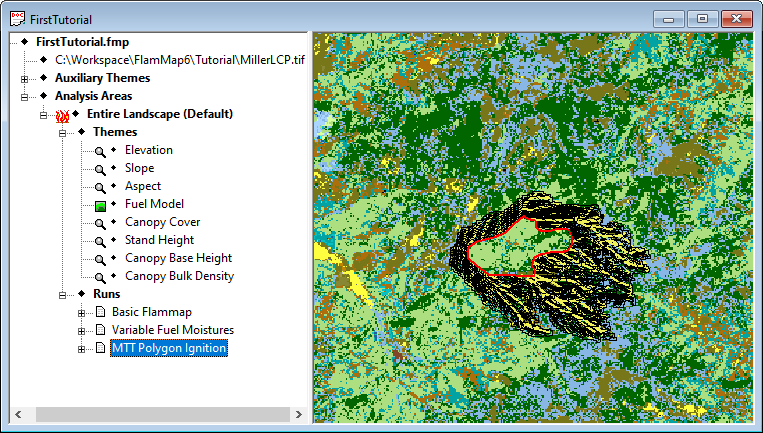
Zoom into the area of the simulation with the Zoom In ![]() button. Then expand the MTT Polygon Ignition run item (by clicking the
button. Then expand the MTT Polygon Ignition run item (by clicking the ![]() icon) in the "Tree" pane to show all the output items.
icon) in the "Tree" pane to show all the output items.
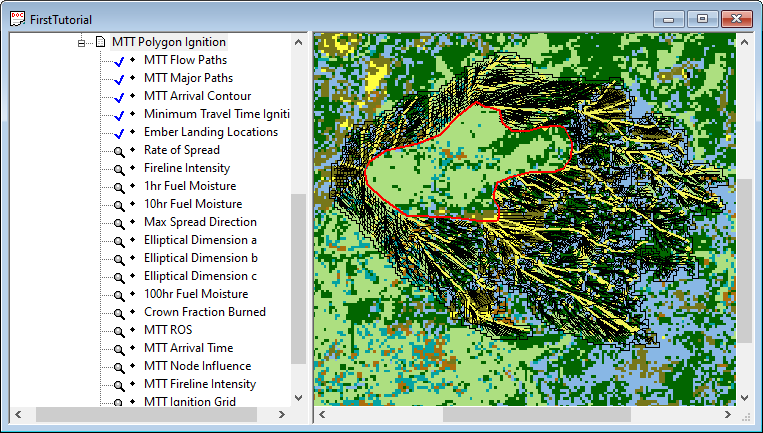
You should save this project by following the procedures from the first lesson. Keep the project name "FirstTutorial.fmp".
Now open the Evaluating MTT Outputs lesson to further explore the results of this run.