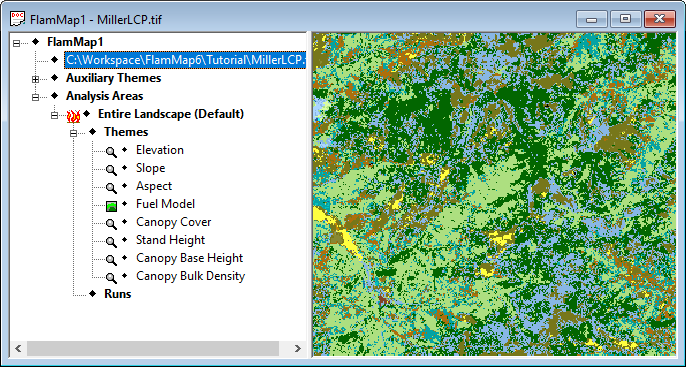
The minimum travel time (MTT) feature is a two-dimensional fire growth model. It calculates fire growth and behavior by searching for the set of pathways with minimum fire spread times from point, line or polygon ignition sources. MTT has a wide variety of uses, in this lesson you will learn how to use MTT to calculate a conditional burn probability for a landscape. This conditional burn probability is calculated with multiple simulated fires from random ignition points using a constant set of wind, fuel moisture, and duration conditions. Burn probabilities can be useful for comparing the effectiveness of fuel or hazard reduction projects.
A separate lesson using the MTT two-dimensional fire growth feature is also available, it may be helpful to complete the MTT fire growth lesson before attempting this lesson.
The Burn Probability and Treatment Optimization features in FlamMap6 can be very computer intensive. However this tutorial is designed to work in a reasonable time on a computer with the recommended requirements found on the FlamMap website.
The data files for this tutorial are found in your ...FlamMap6\Tutorial\ folder.
First load the MillerLCP.tif file into an new FlamMap project.
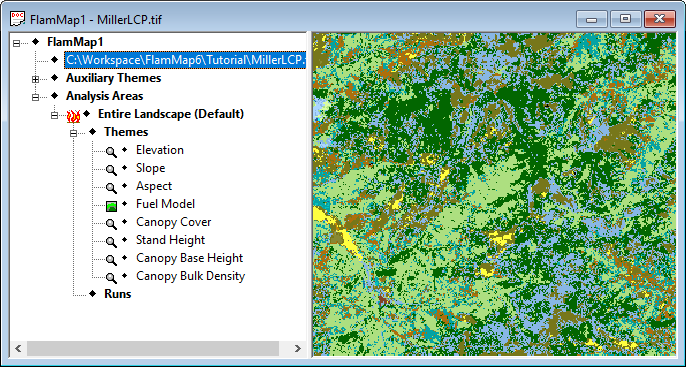
Next, create a new FlamMap run. For a burn probability run the Inputs Tab is identical to other FlamMap runs. Like all FlamMap runs you can utilize wind grids and conditioning periods, but this lesson will use simple wind and weather inputs.
Fill in the Inputs tab as shown below.
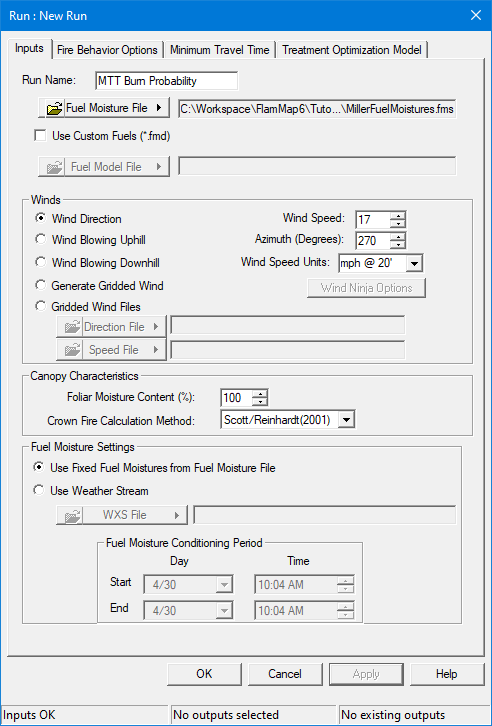
It is important to emphasize one of the major FlamMap assumptions at this point; all wind and fuel moisture conditions are constant. When a conditioning period is not utilized they do not even vary by aspect, elevation, or shading. In this run FlamMap will use the fuel moisture values in the Fuel Moisture (.fms) File for all calculations.
Make sure to click the Apply button before moving on to the next step.
Next select the Minimum Travel Time tab in the "Run:" dialog box.
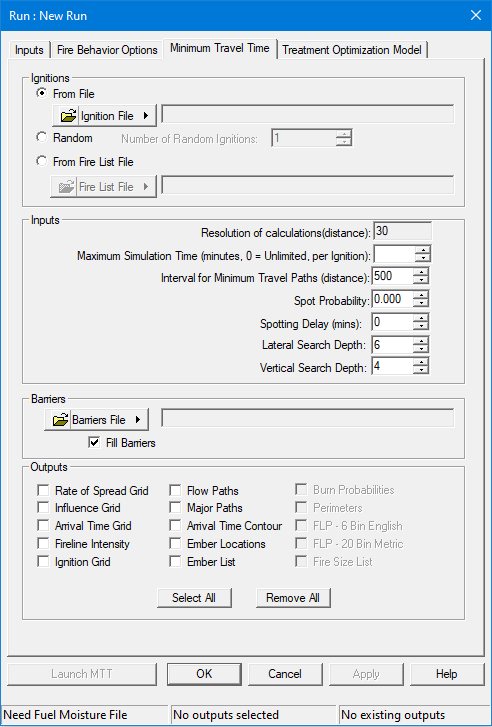
Select the Random radio button in the Ignitions group and enter 250 for the Number of Random Ignitions:
Set the Maximum Simulation Time to 360 minutes to simulate a six hour burning period.
Set the Spot Probability to 0.05.
Select all the available outputs and click Apply, your Minimum Travel Time tab should look like this.
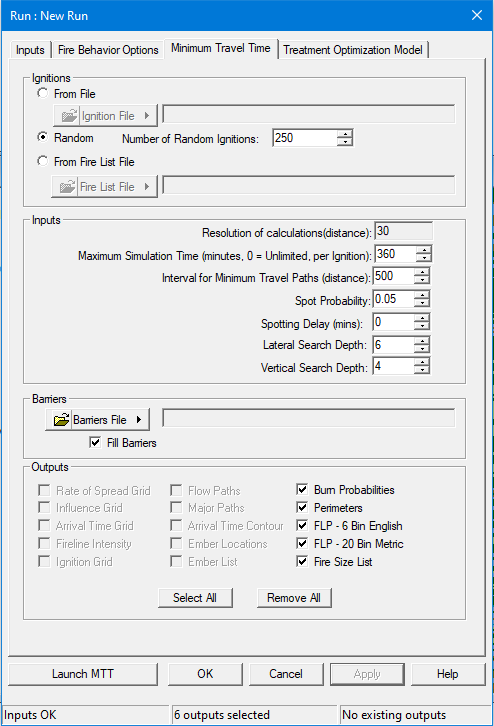
If the Launch button is not available check the status bar and your inputs on both the Inputs and Minimum Travel Time tabs. Making sure the inputs and settings are correct is the responsibility of the user.
Click the Launch button to begin the run and display the "FlamMap Progress..." dialog.
When the run has completed close the "FlamMap Progress..." dialog, then the "Run:" dialog, and save your project. Then open the Evaluating Burn Probability Outputs lesson to further explore the results of this run.