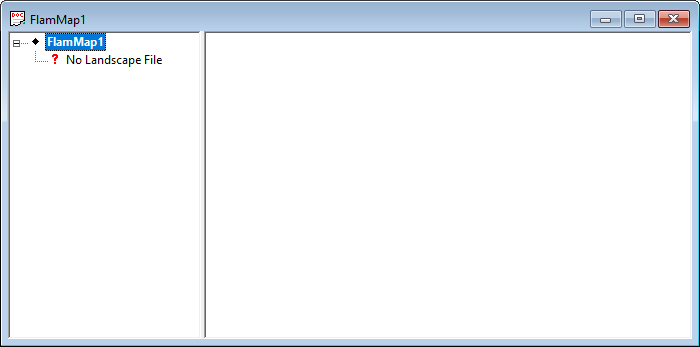
If you are working in the United States Landscape Files can be easily acquired from landfire.gov,
They can also can also be created with the Landscape > Create Landscape File... command if you have the required raster data themes.
Before you open a Landscape File you need a empty FlamMap Project open. You can use the default FlamMap1 project that automatically opens when you start FlamMap or select the File > New command to open a new empty FlamMap Project. An empty FlamMap Project window will look like this;
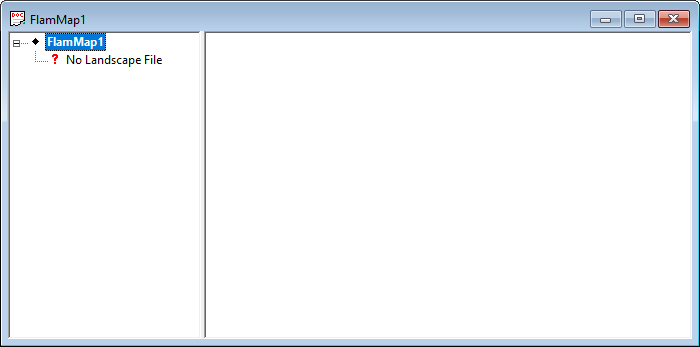
New projects have a default name of FlamMap2, FlamMap3, ... etc. until you rename them by saving them with the File > Save As command.
Open a Landscape File with the File > Open command or right-clicking on the ? No Landscape File item and selecting Open from the shortcut menu as shown below:
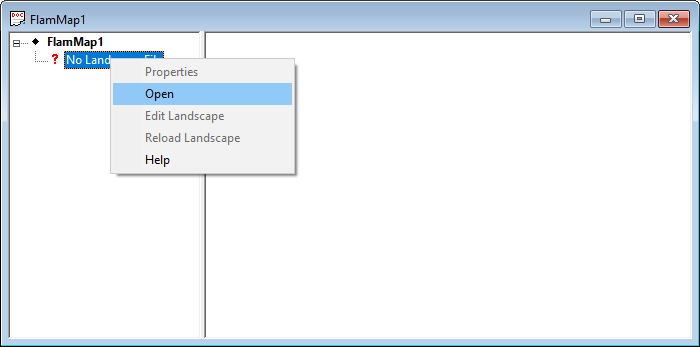
A standard Window's "Open" dialog is displayed. Navigate to and select the desired Landscape (.LCP) or GeoTIFF (.TIF) File and click the Open button. Your landscape will now be displayed in the "Display" Pane with the Fuel Model theme as the default active theme.

With FlamMap one of the Grid themes is always the active theme and is
shown in the "Display" Pane. The active theme can be a theme
in the landscape, one of the Auxiliary Grid themes, or an output theme.
The active theme is identified in the "Tree" Pane with the ![]() icon.
icon.
Individual landscape themes can be saved or contoured, summaries displayed, and display properties modified by right clicking and selecting the appropriate command from the shortcut menu.