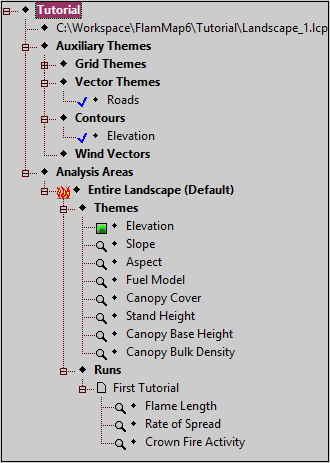
A FlamMap Project consists of the analysis for one landscape, any auxiliary themes or Analysis Areas, Run settings, and generated outputs. Below is an example of the Tree Pane for the Tutorial project.
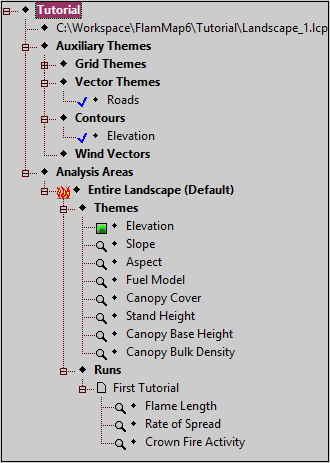
You can have more than one FlamMap Project open at a time, and each project is contained within it's own Project window similar to this:
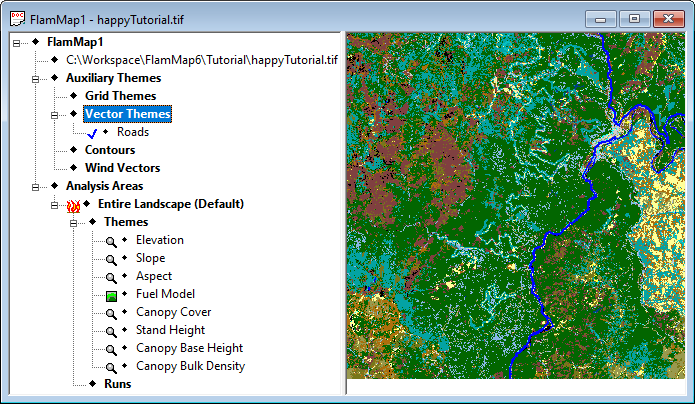
You can also analyze portions of an existing project instead of building a new landscape by creating a new Analysis Area with the Analysis Area > New Analysis Area command.
Starting FlamMap creates a new blank project named FlamMap1. If you need to create another new project select the File > New command. New projects will be named FlamMap2, FlamMap3, ... etc. until you rename them by saving with the File > Save As command.
The File > Open command is used
to open a FlamMap Project that has been previously saved as a FlamMap
Project (.FMP) File. It opens a standard Windows "Open" dialog
box where you can navigate to the desired Project (.FMP) File. Opening
an existing project does not close the default FlamMap1 project or any
other existing FlamMap projects. You can use the File
> Close command to close the active project or minimize a "Project"
window with it's minimize ![]() button.
button.
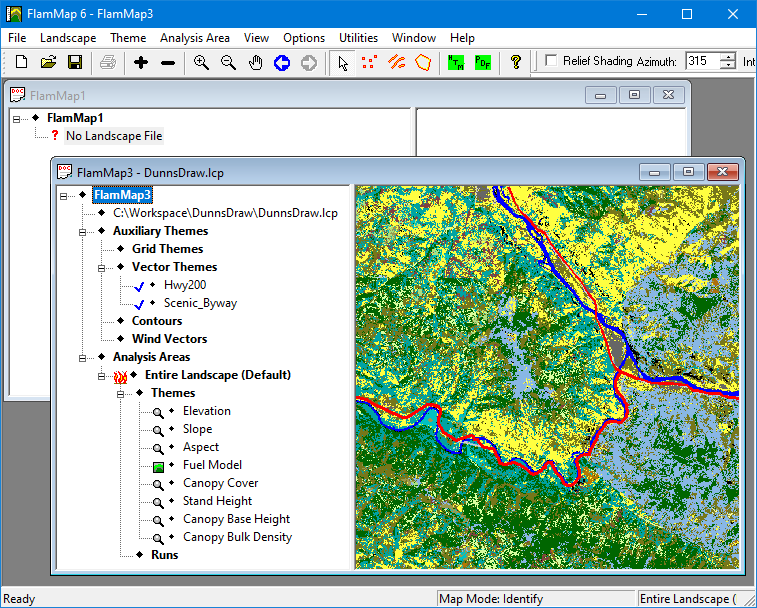
Cascading is the default way multiple Project windows are displayed. You can change the display to tiling with the Window > Tile command.
NOTE: Legacy (saved with FlamMap v6.0 or earlier) projects and archives with Weather (.WTR) and Wind (.WND) files will be automatically converted to a Weather Stream (.WXS) File and loaded into the project. However, it is recommended to generate a Weather Stream (.WXS) File directly from the source weather data to create a more accurate weather stream.
To close a project make sure it is the active project (click inside it's window) and select the File > Close command. If you attempt to close a project without first saving it the following warning is displayed.
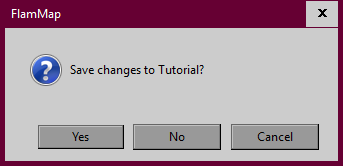
An active project that has been previously named (by using the File > Save As command) can be quickly re-saved with the same name with the File > Save command. You can also select the Save command from the shortcut menu on the project item in the "Tree" pane. If you attempt to use the Save command and the active project has not been previously saved, the "Save As" dialog will appear and let you name and file the Project (.FMP) File.
Remember - when using the Save command the previous Project (.FMP) File will be over-written and lost.
You can save a project for the first time or re-name a project with the File > Save As command.
The File > Save and Archive command saves your entire active project to an Archive (.FZA) File. This feature is very useful for sending a project to someone else, transferring your work between computers, backing up your work, or archiving a completed project.
Selecting the File > Save and Archive command displays the "Archive FlamMap2 Project" dialog box. Navigate to the folder where you want to save the Archive (.FZA) File, name your file in the File name: text box, and click the Save button. FlamMap automatically attaches the .FZA extension to the file.
The File > Extract and Open Archive command uncompresses (extracts) and opens an Archive (.FZA) File in a project window.
Selecting the File > Extract and Open Archive command displays the "Open FlamMapX Archive" dialog box. Navigate to and select the desired Archive (.FZA) File, and click the Open button. Next a "Browse For Folder" dialog box asks for a location to extract your project files to, navigate to the desired directory and click the OK button. The folder containing the Archive (.FZA) File is the default location.
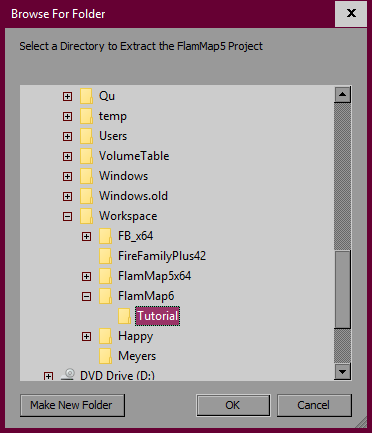
A "Extracting Files" progress box shows the progress of your extract. When the extraction is complete your archived project opens in a new "Project" window.
NOTE: After extracting a project from a Archive (.FZA) File, the Archive (.FZA) File still exists and can be extracted again. And your project (with all it's associated files) also exists in the folder you selected with the "Browse For Folder" dialog box. It can be easy to create multiple copies of the same project in different locations unless you practice good file management.
Use the File > Exit command to quit the FlamMap application. You will be prompted to save any unsaved projects. Also the current preferences, color ramps, predefined legends, and window positions are saved to the flamMap2.cfg file.