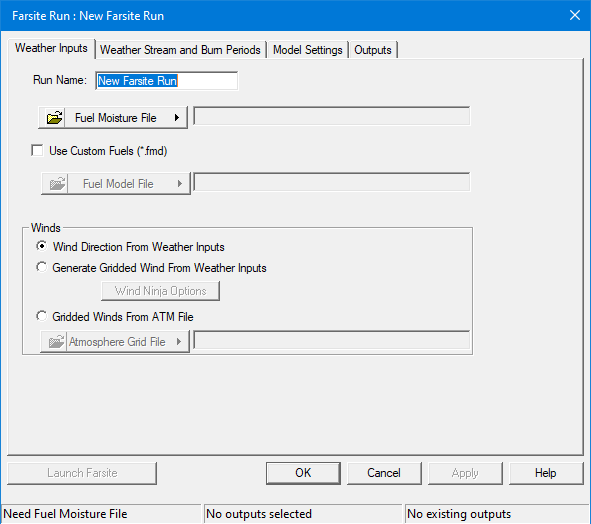
The Weather Inputs tab in the "Farsite Run:" dialog box is where you define the weather conditions of your Farsite run.
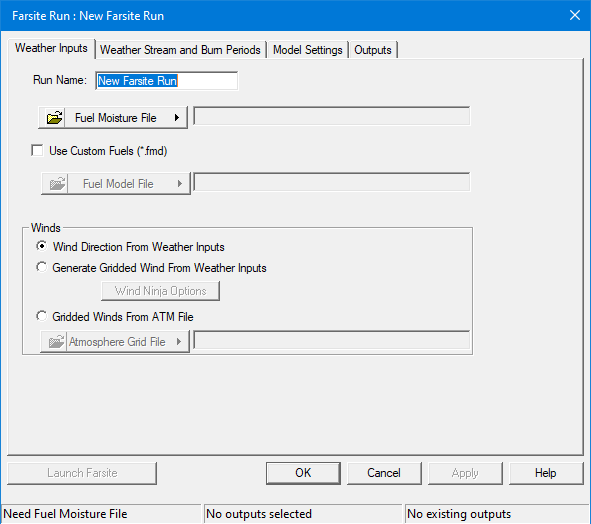
The Fuel Moisture File (.FMS) is a required input for a Farsite simulation.
Typically for a Farsite simulation the dead fuel moistures are adjusted for timesteps and landscape location using Dead Fuel Moisture Conditioning. The Fuel Moisture File (.FMS) sets the starting dead fuel moistures for the conditioning process. Live fuel moistures do not vary throughout a Farsite simulation and retain the values set by the Fuel Moisture File (.FMS).
Click the  button to display several Fuel Moisture File (.FMS) options,
button to display several Fuel Moisture File (.FMS) options,
A Custom Fuel Model (.FMD) File must be loaded when custom fuel models are contained in the project landscape.
Select the Custom Fuels (*.fmd) check box and click the  button to display several Custom Fuel Model (.FMD) File options,
button to display several Custom Fuel Model (.FMD) File options,
Unlike FlamMap, which uses a single fixed wind speed and direction, Farsite varies the winds for each time step of the simulation. There are several ways to input multiple wind data into a simulation.
The simplest way to input wind is using the data found in the Weather Stream (.WXS) files loaded on the Weather Stream and Burn Periods tab.
One method of modeling fire behavior using complex wind and terrain interactions is to use the Generate Gridded Wind from Weather Inputs option. Selecting this radio button activates the WindNinja Options button, clicking which will open the "WindNinja Options" dialog box. Details for using the WindNinja Options in a Farsite run are found in the Wind Vectors topic.
Selecting the Gridded Winds From ATM File radio button allows you to bring in winds grids from an external source for a Farsite simulation. External wind grids are entered into a simulation by listing them in an Atmosphere Grid (.ATM) File. Click the  button to display several options,
button to display several options,
It is handy to have the weather files loaded and burn periods set before creating an Atmosphere Grid (.ATM) File.
The "Farsite Run:" dialog box/tabs have a status bar and functional buttons at the bottom to help you keep track of where you are at with the set up process.