
The Inputs tab in the "Run:" dialog box is where you define or setup your FlamMap run. Here you enter the non-spatial inputs and control how the fire behavior characteristics are calculated.

You should first name your run to avoid too many ![]() New Run items in your "Tree" pane.
New Run items in your "Tree" pane.
The only required ASCII text file input for a FlamMap run is the Initial Fuel Moisture (.FMS) File. This file is used for both of the Fuel Moisture Settings described below.
Click the  button to display several Fuel Moisture File (.FMS) options,
button to display several Fuel Moisture File (.FMS) options,
If custom fuel models were included in the project landscape, a Custom Fuel Model (.FMD) File needs to be included in the run. Select the Custom Fuels (*.fmd) check box and click the  button to display several Custom Fuel Model (.FMD) File options,
button to display several Custom Fuel Model (.FMD) File options,
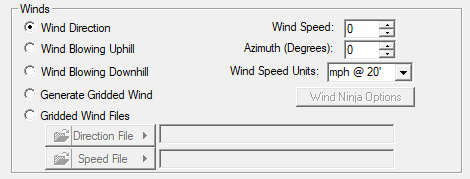
FlamMap uses a wind speed and direction at one point in time to calculate fire behavior characteristics. Winds are automatically adjusted to mid-flame speed where appropriate using the individual cell canopy characteristics. There are five options for wind speed input.
Selecting the Wind Direction radio button uses the same wind direction for every cell in the analysis area. Select a specified wind direction with the Azimuth (Degrees): spin box, a speed in the Wind Speed: spin box, and select the wind speed units from the Wind Speed Units: drop-down list.
NOTE: Changing the Wind Speed Units: does not convert the values in the Wind Speed: spin box, users are responsible for adjusting the wind speed values when switching between mph and km/h. North American METAR/ASOS/AWOS (airport) observations and NDFD/RTMA/UTMA forecast products are in kts/hour@10 meters. For fire behavior purposes this is equivalent to mph@20 feet.
Selecting the Wind Blowing Uphill or Downhill radio buttons utilizes the upslope/downslope direction from the aspect theme of the Landscape (.LCP) File for each grid cell to calculate the fire behavior characteristics. Flat cells with no aspect use the direction from the Default Wind Azimuth (Degrees): spin box. Selecting a wind speed in the Wind Speed: spin box and selecting the wind speed units from the Wind Speed Units: drop-down list complete the inputs for this option.
This option would be appropriate for modeling the fire behavior with simple diurnal winds. Uphill winds can also be used to calculate a near-maximum fire behavior characteristics. Remember that complex terrain winds, such as funneling in a narrow canyon, are not modeled with this option. You need to use the Generate Gridded Wind or Gridded Wind Files options to model fire behavior with complex terrain induced winds.
One method of modeling fire behavior using complex wind and terrain interactions can be done using the Generate Gridded Wind option. Selecting this radio button activates the WindNinja Options button, clicking which will open the "WindNinja Options" dialog. Details for using the WindNinja Options in a FlamMap run are found in the Wind Vectors topic.
Modeling fire behavior using complex wind and terrain interactions can also be done using wind grids created outside of FlamMap. Two wind grids, speed and direction, need to be generated by computational fluid dynamics or weather modeling software and saved before you can use this option.
To load wind grids select the Wind Grids radio button, click both the  and
and  buttons, and select the respective Open Wind File... option. Don't forget to select the wind speed units from the Wind Speed Units: drop-down list.
buttons, and select the respective Open Wind File... option. Don't forget to select the wind speed units from the Wind Speed Units: drop-down list.
NOTE: The extent of the wind grids must be equal or greater than the run analysis area.

A foliar moisture content for conifer crown fuels is always required in the Foliar Moisture Content (%) spin box. Usually this should range between 80 and 130 percent, with 120% being appropriate for average mid-summer conditions and 100% a good value for drought conditions.
Two options are available for how FlamMap calculates crown fire;
The following table gives a brief description of the differences in the two methods;
|
Crown Fire Characteristic |
Finney (2004) |
Scott and Reinhardt (2001) |
|
Active Crown Fire ROS |
ROS reduced to account for spotting modeled separately. |
ROS not modified. |
|
Passive Crown Fire ROS |
Same as surface ROS. |
ROS scaled to Crown Fraction Burned (CFB). |
|
Fire Types |
Surface, Passive, & Active. |
Surface, Passive, & Active but Conditional Crown Fire is not identified. |
|
CBD Inputs |
CBD calculated with 15 ft running mean method should be approximately doubled |
Uses CBD calculated with 15 ft running mean method (FVS/FFE). |
More information can be found in the Crown Fire Technical Documentation topic.
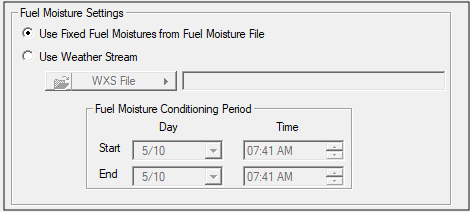
There are two options for the dead fuel moistures used in calculating the fire behavior characteristics in FlamMap.
The simple option is to use fuel moistures from the Initial Fuel Moisture (.FMS) File specified above by selecting the Use Fixed Fuel Moistures from Fuel Moisture File radio button. This option uses the same fuel moistures for all grid cells of a fuel model across the landscape regardless of topography or shading. The Fuel Moisture Output Grids are not available when this fuel moisture option is selected.
Selecting the Use Weather Stream radio button calculates separate dead fuel moistures for each landscape cell based on the topography, shading, weather, and conditioning period times. When selecting this option a Weather Stream (.WXS) File and the start and end times of the conditioning period are required.
The dead fuel moistures at the end of the conditioning period are used in calculating the output grids so choose a conditioning period, especially the end day, with weather appropriate to your analysis. The conditioning period must utilize dates included in the Weather Stream (.WXS) File. Conditioning periods for fire behavior outputs need only be a maximum of 3-5 days. For use with SpatialFOFEM runs long 30 day conditioning periods may be appropriate - see the Dead Furl Moisture Tech Topic for more information.
Live fuel or foliar moistures are not modified when using the Fuel Moisture Conditioning options. Fuel moisture conditioning can be used when calculating any of the FlamMap products; Fire Behavior Outputs, MTT fire growth, Burn Probabilities, or Treatment Optimization.
To load a weather stream click the  button to display several weather stream options,
button to display several weather stream options,
NOTE: Wind (.WND) and Weather (.WTR) Files have been deprecated with version 6.1. However they can be converted to the Weather Stream (.WXS) File format using the Utilities > WTR and WND to WXS command.
The FlamMap "Run:" dialog box/tabs have a status bar and functional buttons at the bottom to help you keep track of where you are at with the set up process.