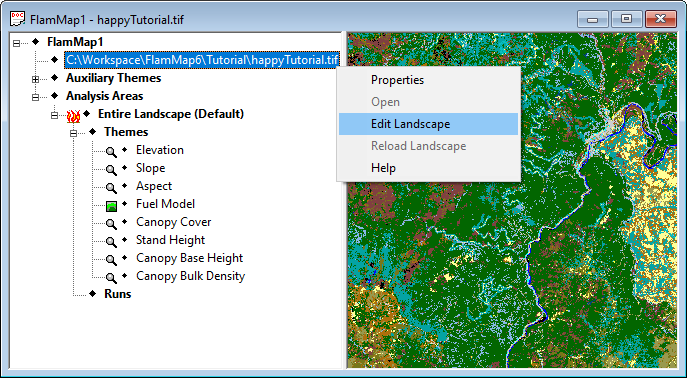
Even the most recently updated landscape from LandFire.gov may not reflect wildfires, fuel treatments, or other disturbances within the past five years. Or you may want to model a landscape with planned fuel treatments to understand the implications on future fire behavior. FlamMap now includes a feature to easily edit all of the landscape themes in an existing Landscape (.LCP) or GeoTIFF (.TIF) format file.
Edit a landscape with the Landscape > Edit Landscape menu command or right-clicking on the landscape tree item and selecting Edit Landscape from the shortcut menu as shown below:
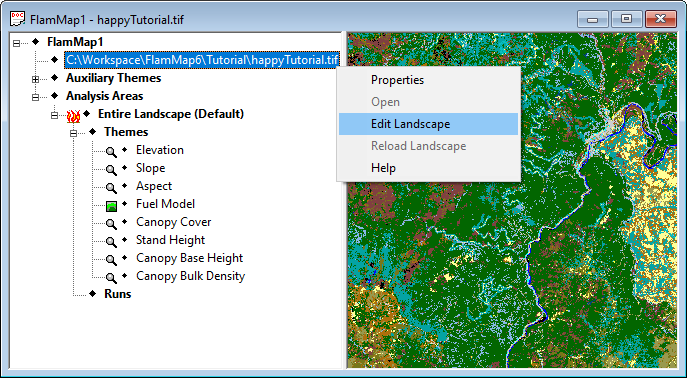
This opens the "Landscape Editor" dialog box which will look like this if no rules have been created for the project.
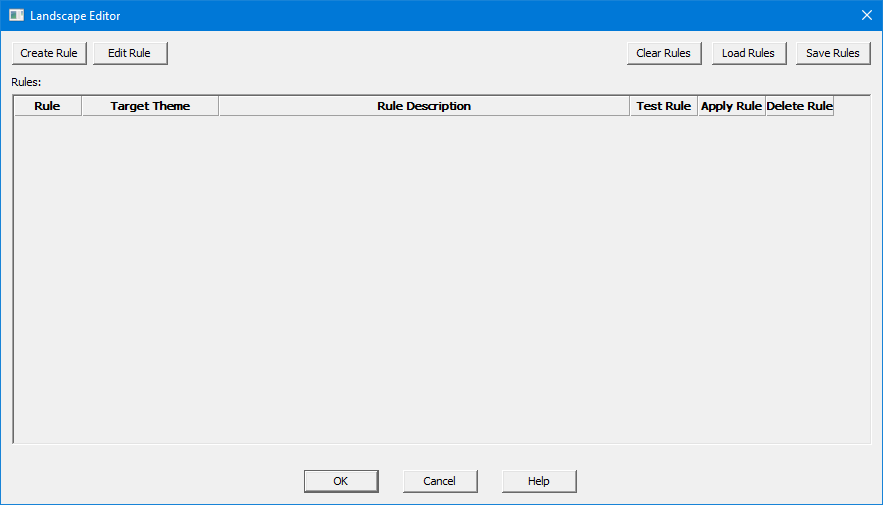
To edit a landscape you will need to create "rules", which describe how to change a landscape theme. Several other topics describe the complexities of creating rules and editing landscapes.
The basics of creating and managing edit rules. |
|
Using mathematical expressions in edit rules. |
|
Using vector and raster masks in edit rules. |
|
Saving edit rules and edited landscapes. |
|
Try not to make a mess of your landscape. |